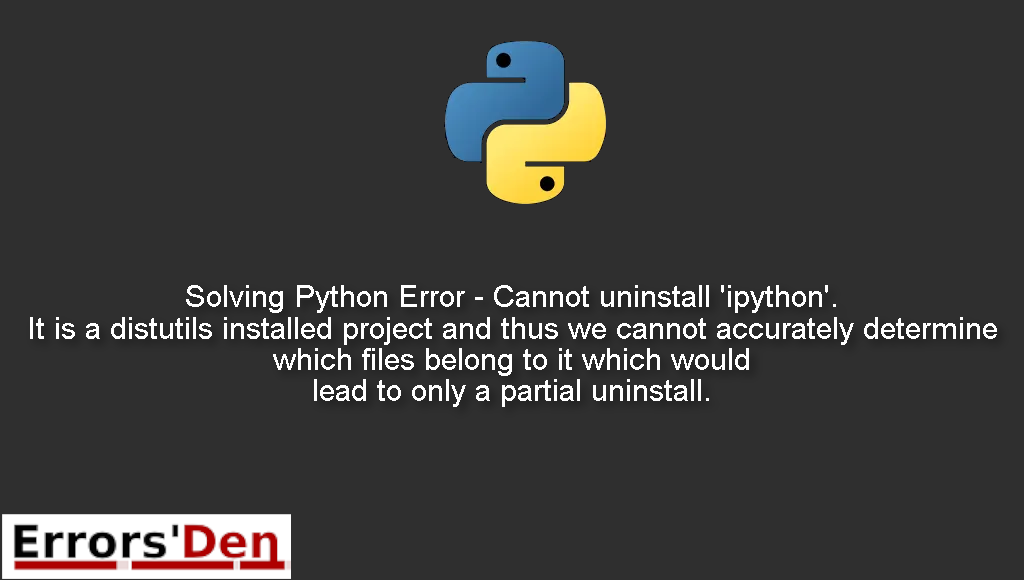Cannot uninstall ‘ipython’. It is a distutils installed project and thus we cannot accurately determine which files belong to it which would lead to only a partial uninstall. is a Python error which occurs when you try to install spyder using pip.
In this article I am going to solve the error while I try explaining why the error is popping up in the first place, I will also introduce some solutions which worked for other developers and we will see if those solutions can solve the error in your unique situation.
Explaining the Error : Cannot uninstall ‘ipython’. It is a distutils installed project and thus we cannot accurately determine which files belong to it which would lead to only a partial uninstall.
This is a Python error which occurs when you try to install spyder using pip.
Usually a simple install using pip causes the problem.
#
pip install spyder
#
The error message should look like the message bellow. Confusion between errors will cause future problems, please make sure your error message is similar to the one bellow.
#
Cannot uninstall 'ipython'. It is a distutils installed project and thus we cannot accurately determine which files belong to it which would lead to only a partial uninstall.
#
Bellow are the solutions which have worked for me and will help you to successfully solve the problem
Solution 1 : force reinstall Spyder
The easiest solution to the issue is to force reinstall Spyder. You can do that by using the commands bellow, for Python 3 and Python 2.
#
pip3 install --upgrade --force-reinstall --no-cache-dir Spyder # In Python 3.
pip install --upgrade --force-reinstall --no-cache-dir Spyder # In Python 2.
#
The command above should be enough to solve the error, try the second solution if you have no luck with this one.
Solution 2 : remove ipython
If the solution above did not work try using the command bellow in order to remove ipython. Do not forget to use sudo before your command for superuser privileges.
#
sudo apt-get remove ipython
#
Sometimes, other developers land on our site who have this issue with other packages, it is worth to note that you can put python or python3 before the name of the package for this command to work for some packages, for example.
#
sudo apt-get remove python3-scipy # for the scipy package
sudo apt-get remove python-scipy # for another package
#
If this solution was not enough try the last solution bellow.
Solution 3 : upgrade ipython
The third solution is to simply upgrade ipython, you can do thay by using the command bellow
#
sudo -H pip install --ignore-installed -U ipython
#
I hope the command above fixed your problem, good luck with the scripts to come.
Summing-up
If the solutions above helped you, consider supporting us on Kofi, any help is appreciated.
I hope this article has helped you achieve your objective, If you like the effort we did here, please consider donating to our Kofi account located at the top of this page. Keep coding, cheers. If you want to learn more about Python, please check out the Python Documentation : https://docs.python.org/3/