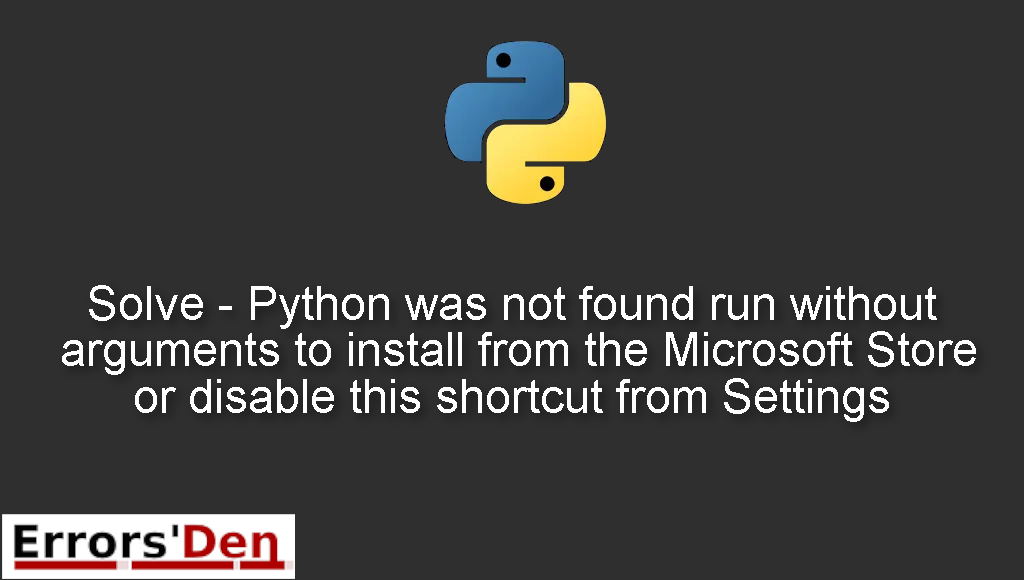Solve – Python was not found run without arguments to install from the Microsoft Store or disable this shortcut from Settings is an error which occurs when your Python installation is faulty.
In this article I am going to show you why this error is happening and how you can solve it. I am also going to share with you other possible solutions that I have tested and have worked for me.
Explaining the Error : Python was not found run without arguments to install from the Microsoft Store or disable this shortcut from Settings
The error happens for different reasons depending on your own particular case, some people have faulty Python installations, some people forgot to install python, which means the error is the same but it is generated in different scenarios and circumstances.
This is how the error should look like.
#
Python was not found; run without arguments to install from the Microsoft Store, or disable this shortcut from Settings > Manage App Execution Aliases.
#
To solve the problem above, I have many solutions which worked for me, bellow is a detailed explanation of the solutions.
Solution 1 : edit the env variable
The solution is simple, on windows type environment variable in the search bar and click on the icon that is going to pop up.
Locate system variables, then locate Path then click Edit. Then copy the two paths bellow and paste them there.
#
C:\Users\Maninder\AppData\Local\Programs\Python\Python39\Scripts
C:\Users\Maninder\AppData\Local\Programs\Python\Python39
#
Save the changes you have just made and close the window.
Solution 2 : turn off app installers for python and python3
If the solution above did not work, try this one. This solution does not need any line of code or command. Please pay attention to the steps bellow.
Navigate to : Manage App Execution Aliases. You can do that by going to the search bar in windows and then pasting that.
A window will show up, titled : App Execution Aliases.
Now, you will see app installers for python and python3, please turn them off.
You can restart your computer if you want, usually this works without the need of restarting your computer, if it does not work, just restart the computer.
I hope the solutions above fixed your problem, good luck with the scripts to com and your Python Journey.
Summing-up
This is the end of the article, the error Python was not found run without arguments to install from the Microsoft Store or disable this shortcut from Settings could be confusing but with a little bit of investigating the error could be solved.
Thanks for reading our blog post and good luck.
If you want to support us consider donating to our Kofi account using the red button on top of this page. Keep coding, keep learning Python and cheers. If you want to learn more about Python, please check out the Python Documentation : https://docs.python.org/3/