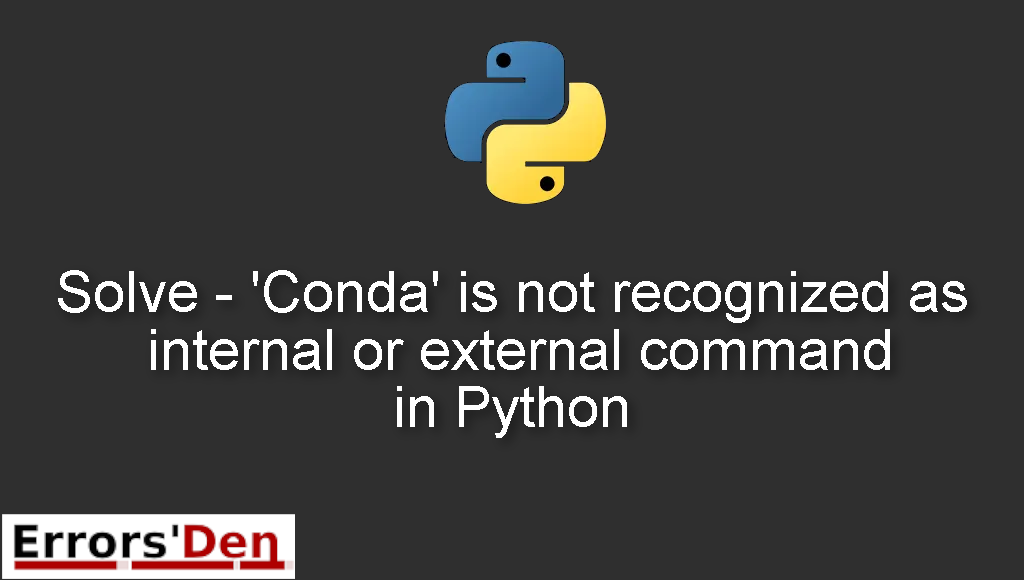Solve – ‘Conda’ is not recognized as internal or external command in Python is an error which occurs in Python when we use a faulty Anaconda installation.
In this article we are going to explain why the error is happening and I will show you how to solve the error and get rid of it as fast as possible.
Explaining the Error : ‘Conda’ is not recognized as internal or external command in Python
The error usually occurs for many reasons that we will explore while solving the error.
The message of the error will look like this.
#
conda is not recognized as internal or external command.
#
Bellow we will describe how the error can be solved. With multiple possible solution.
Solution 1 : Updating the environment variable
The solution is simple, follow the steps and do not miss any step as that can ruin the process.
First, you should run the following command in the anaconda prompt
#
where conda
#
Please do this in the Anaconda Prompt, this is very important.
In the search bar in windows, paste the following two words Environment Variables.
Open the window that will show up. The window after that will be the Environment Variables window.
Go, to Path and then click eddit. Then add the following four lines.
#
C:\Users\RajaRama\Anaconda3\Scripts
C:\Users\RajaRama\Anaconda3\Library\bin
C:\Users\RajaRama\Anaconda3
C:\Users\yourusername\Anaconda3\Library\bin
#
Finally, run the following command in the Cmd.
#
conda install anaconda-navigator
#
This should be enough to get rid of the error for good.
Solution 2 : Get rid of the file bellow
I want to let you know guys, that the first solution is way beter than tis one and will/should work for more people. But, if you tried the solution above and it did not work, try using the following solution, the probability of this working is very slim but who knows, this may work.
Navigate to ~\Documents\WindowsPowerShell\.
Look for the following file Microsoft.PowerShell_profile.ps1 and delete it completely.
This could work for some people, that is why I wanted to include it, cheers.
Summing-up
That’s it fellow developers, this is the end of this guide, I hope you found this useful in solving your particular issue, if you have the means and want to help, please support our work on our Kofi account, you do not have to, but you can donate if you want.
Thank you, keep coding and cheers. If you want to learn more about Python, please check out the Python Documentation : https://docs.python.org/3/