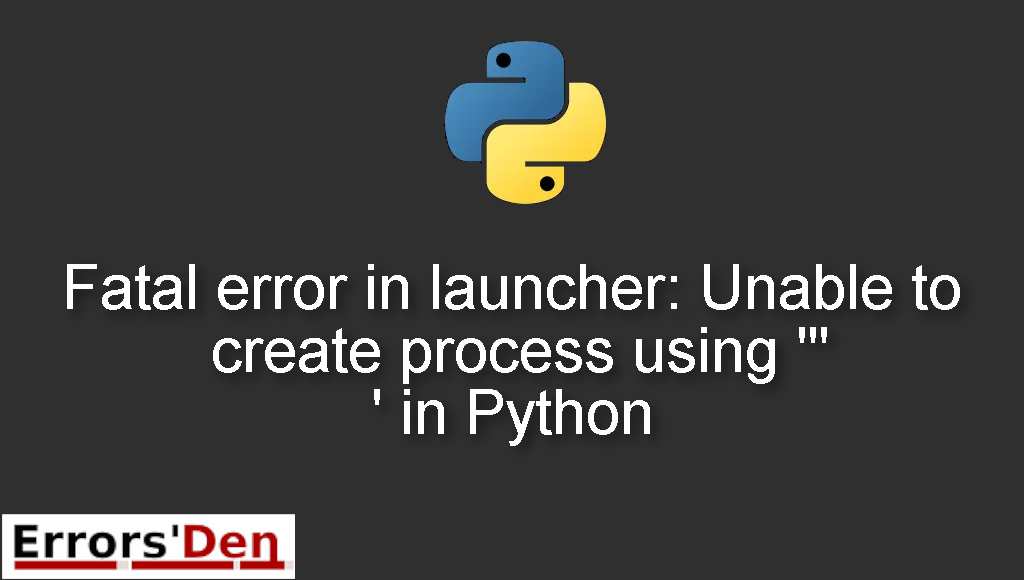Fatal error in launcher: Unable to create process using ‘”‘ in Python is an error which occurs in Python when there is a faulty pip or python installation.
In this Blog post, I am going to show you why this error is happening and how you can get rid of it. I am also going to share with you other possible solutions which have worked for many other devs who had the same error.
Explaining Fatal error in launcher: Unable to create process using ‘”‘ in Python
The problem happens when there is a faulty pip or python installation on your device.
The error message should look like the error in the example bellow.
#
Fatal error in launcher: Unable to create process using '"'
#
There are multiple scenarios where this error takes place. So, we can not really present or reproduce the error for the same reasons. That is exactly why we need to explain and solve each individual case in the solutions bellow.
In the sections bellow we will explain the root of the error more and propose some possible fixes.
Solution 1 : edit the variable “path” in the Environment variables
To do that, you should type environment variables in the search bar in windows, a window will show up with the same title, click edit and past these two lines.
If the index does not do the job you can try using
#
C:\Research\bin\Python375\Scripts\
C:\Research\bin\Python375\
#
This path is going to be similar and different for your individual case at the same time.
Click save to save the changes to the environment variables.
After that you should run this command to install pip.
#
python -m pip install --upgrade --force-reinstall pip
#
If this solution does not solve your problem, please try the solution bellow.
Solution 2 : a simple command
The second solution is to run the code bellow inside of Python instead of at the Windows command prompt.
#
import pip
pip.main(['install','matplotlib'])
#
Make sure to replace matplotlib with the name of the module you want to install.
If this does not work for you, we can try the solution bellow.
Solution 3 : Remove duplicate installation
In many cases people without knowing it install python in two directories, which as a result causes conflict and confusion.
Let us say that you have python installed in both of the directories bellow.
#
C:\Python37
#
#
%LocalAppData%\Programs\Python\Python37
#
The fix is to delete one of these directories and leave the other. After that, the error should be gone.
If the solutions above helped you, consider supporting us on Kofi, any help is appreciated.
Summing-up
I hope this article helped you solve the error, If not, I hope the solutions presented here guided you at least in the right direction. Keep coding and cheers, see you in another article.
If you want to learn more about Python, please check out the Python Documentation : https://docs.python.org/3/